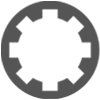Where to set external audio editor?
-
- KVRer
- Topic Starter
- 10 posts since 24 Jun, 2023
Hoping to find a quick answer here as I've spent 1 hour trying to find this from the settings and can't find the answer from the user manual, nor by googling.
How can I choose what external audio editor Waveform uses?
I've set my external audio editor to Ocenaudio but I'd like to change it to Izotope RX. I was sure there was a setting for it from somewhere. Or is it just the system default?
TIA
How can I choose what external audio editor Waveform uses?
I've set my external audio editor to Ocenaudio but I'd like to change it to Izotope RX. I was sure there was a setting for it from somewhere. Or is it just the system default?
TIA
-
- KVRist
- 37 posts since 26 Jul, 2021
Try the following by opening a project containing audio clips:
* Activate the "useful mode" -> expand the control panel
* Select an audio clip
* Select menu item "View Source Info" of the "Audio clip" panel
* Select menu item "Edit Audio File|Set the audio editor to use..." of the "Audio file" panel.
Hope that helps
Jan
* Activate the "useful mode" -> expand the control panel
* Select an audio clip
* Select menu item "View Source Info" of the "Audio clip" panel
* Select menu item "Edit Audio File|Set the audio editor to use..." of the "Audio file" panel.
Hope that helps
Jan
-
- KVRer
- Topic Starter
- 10 posts since 24 Jun, 2023
Thanks Jan,
Actually no idea what "useful mode" is but I did found the panel you are referring to.
Weirdly enough it seems that the menu item "Set the audio editor to use" is gone. Under "Edit Audio File" there's only option for "Launch this wave file in it's default application..."
I thought I was going crazy but guess I'm not lol.
Actually no idea what "useful mode" is but I did found the panel you are referring to.
Weirdly enough it seems that the menu item "Set the audio editor to use" is gone. Under "Edit Audio File" there's only option for "Launch this wave file in it's default application..."
I thought I was going crazy but guess I'm not lol.
-
Peter Widdicombe Peter Widdicombe https://www.kvraudio.com/forum/memberlist.php?mode=viewprofile&u=336849
- KVRian
- 1084 posts since 29 Aug, 2014
It's in there, but it seems to be well hidden...
First you have to SET the audio editor. Click project at the top, and then on the right of that, click on any audio file that's there. at the bottom you will see "edit audio file" and it opens up "set audio editor to use". Browse and find it; it doesn't seem to allow to to select an APPLICATION, only an .EXE file.
Once you have done that ONCE it's set (not sure if it's permanent or only for that project ?), SELECT the clip, and you can go to Actions - basic actions, editing, and select Edit external file.
It used to be one of the regular settings, and when the clip was selectdd it was "right there" in front of you in the properties panel at the bottom.
Oh, now I see at the bottom when the clip is selected "view source info" at the bottom, takes you straight to it.
... and maybe there's a macro for that ??

First you have to SET the audio editor. Click project at the top, and then on the right of that, click on any audio file that's there. at the bottom you will see "edit audio file" and it opens up "set audio editor to use". Browse and find it; it doesn't seem to allow to to select an APPLICATION, only an .EXE file.
Once you have done that ONCE it's set (not sure if it's permanent or only for that project ?), SELECT the clip, and you can go to Actions - basic actions, editing, and select Edit external file.
It used to be one of the regular settings, and when the clip was selectdd it was "right there" in front of you in the properties panel at the bottom.
Oh, now I see at the bottom when the clip is selected "view source info" at the bottom, takes you straight to it.
... and maybe there's a macro for that ??
Waveform 12; Win10 desktop/8 Gig; Win8 Laptop 4Gig; MPK261; VFX+disfunctional ESQ-1
-
- KVRist
- 83 posts since 18 Nov, 2023
Sounds as if you are on Linux. Then you are right. The WF12.5 version for Linux does not have this function there. On Linux it will be used the app which in your Linux OS is configured as the default app for opening files of format WAV.
If using KDE, then you can follow in the file manager Dolphin the context menu "Open With" when having clicked with the alternative mouse button an a file of format WAV, and there at the very bottom of the appearing app selection list choose "Other Application...", and then choose not only your Ocenaudio (or whatever you aim to use) as the app but mark also the checkbox "Remember Application association (...)". This will configure your KDE desktop to use Ocenaudio as the default app for opening files of format WAV.
Unfortunately, you cannot use in WF12 your Audi Editor without choosing this editor app to be in general for your graphical Linux environment the preferred app to open when dealing with WAV files.
(Waveform PRO 13, Linux)
-
- KVRer
- Topic Starter
- 10 posts since 24 Jun, 2023
Hi,
Thanks for both of you for your answers. I totally forgot to mention I'm on MacOS. I couldn't figure out how to attach screenshots last time either but i think i got it now.
Here's screenshots both from the Projects browser (open a project), and from inside a project.
Thanks for both of you for your answers. I totally forgot to mention I'm on MacOS. I couldn't figure out how to attach screenshots last time either but i think i got it now.
Here's screenshots both from the Projects browser (open a project), and from inside a project.
You do not have the required permissions to view the files attached to this post.
-
Peter Widdicombe Peter Widdicombe https://www.kvraudio.com/forum/memberlist.php?mode=viewprofile&u=336849
- KVRian
- 1084 posts since 29 Aug, 2014
What options under Edit Audio File -> ?
Waveform 12; Win10 desktop/8 Gig; Win8 Laptop 4Gig; MPK261; VFX+disfunctional ESQ-1
-
- KVRer
- Topic Starter
- 10 posts since 24 Jun, 2023
Hi, Just sent two screenshots regarding that