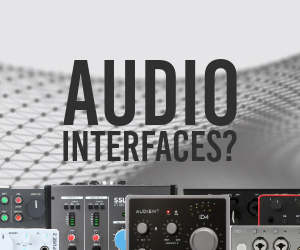TMT | EQ Matching Feature in Fabfilter's Pro-Q 2 Tutorial
In this two-minute Tuesday video tutorial, you will learn how to use Fabfilter's Pro-Q 2's EQ matching feature.
The process is quite simple. You need to route an audio source into an instance of Pro-Q 2 via a sidechain. In Ableton Live you do this by choosing the channel in the I/O section and then Pro-Q 2 from the second menu. Then in Pro-Q 2, go to the Analyzer button at the bottom right of the GUI, it should say "Pre+Post". Click it and you should see the "EQ Match" at the bottom of the flyout menu.
From here you need to choose the "reference" option and choose side chain. Now, let the audio play until the EQ curve settles with a good average. Then click match.
This will activate the EQ curve in the Pro-Q 2. You have the option to choose how many filter points you want. Anywhere from 1 up to 24. 24 being hyper detailed and 4 being very general.
From there you have full access to make any changes you might want to each and every filter node.