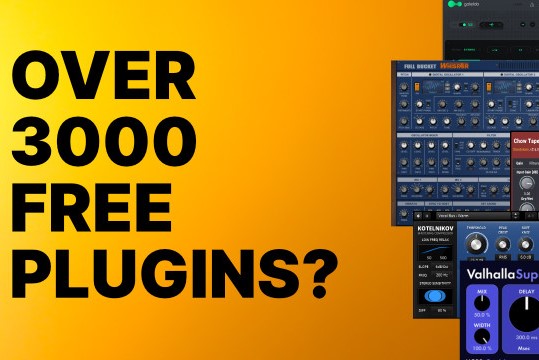Cotracks: Features overview
This video gives a quick glance over some of the key features of Cotracks Music Studio app for iPad.
Cotracks is a collaborative music studio app designed for teamwork on a single iPad. Welcome to futucraft.com for more details.
Contents
- 0:00 Session configuration.
- 0:52 Instrument configuration.
- 3:08 Sequence list.
- 3:38 Tabs.
- 4:01 Sequencer panel.
- 4:50 Modulation panel with XY pad.
- 5:50 Repeater panel.
- 7:00 Sample panel.
- 7:17 Program panel.
- 7:39 Scale and transpose.
- 8:18 Controller toggle.
0:00 Session configuration
The session manager is where you manage and edit your Cotracks sessions. All your sessions are contained in a list from where you can choose the active session. The manager enables you to duplicate, create new and remove sessions. The session manager is where you can export your session to your computer with iTunes software. The session may be exported as an XML file that you can import to any iPad with Cotracks. The session may also be rendered and exported as audio, a mix or as a folder containing all active instruments as separate audio clips.
0:52 Instrument configuration
The instrument config menu lets you change the instrument type and choose among the various preset instrument sounds. You can also manage the instrument's preset sounds by editing the existing or creating completely new sounds.
3:08 Sequence list
The sequence manager shows you the available sequences and lets you choose the current active sequence. All your recordings go into the sequence list from where you can always choose a previous take or discard the takes you no longer need.
3:38 Tabs
Each of the four sections in Cotracks' interface can hold up to three instrument units. The units are conveniently accessible through a simple and easy to use tabbed interface.
4:01 Sequencer panel
The sequencer panel displays the current sequence. You can copy the sequence by dragging it to another instrument.
4:50 Modulation panel with XY pad
The modulation panel contains an XY-pad that you can use to alter the sound of the current instrument.
5:50 Repeater panel
The repeater panel let's you add complex rhythmic patterns to the current playback.
7:00 Sample panel
The sample panel let's you assign sounds to the individual pads on the drum pad instrument. This button is only available on drum pad instruments.
7:17 Program panel
The program panel let's you choose among the various preset instrument sounds.
7:39 Scale and transpose
The sequencer config menu lets you configure the recording and playback settings of the instrument. You can change the playback scale and transpose and setup the playback start and stop synchronization as well as the loop length for your next recording.
8:18 Controller toggle
The controller button toggles between a keyboard and a ribbon controller. A keyboard has eight separate keys whereas a ribbon controller lets you slide your finger to create gliding legato like sounds. This button is not available on drum pad instruments.