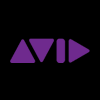
Avid has updated Pro Tools to v12.6.
Enhancements in Pro Tools 12.6
Clip Effects (HD Software Only):
- Provides clip-based effects that let you apply non-destructive EQ, filtering, and dynamics processing to any whole audio clip on any audio track.
- Lets you modify the sound of any single whole clip or a selection of whole clips on one or more tracks without having to use rendered AudioSuite processing or having to process entire tracks using plug-in inserts.
- Settings always stay with the clip, which means you can move, and Cut or Copy and Paste clips along with their corresponding clip effects settings.
- Fully supported with Pro Tools HD software. Pro Tools software can open and playback sessions and projects with clip effects as well as Bypass, Clear, and Render clip effects if present, but cannot edit clip effects.
- Uses the host processor (Native processing) on all systems.
Layered Editing:
- New editing option which prevents loss of partially overlapped clips while editing. For example, deleting a small clip placed on top of a larger clip reveals the intact underlying clip, not silence. Option is enabled with new button near Edit Tools and Options menu.
- "Overlap Shadows" now indicate overlapping clips. This replaces previous "Overlap" option for dog-ear indicators. Option is enabled in View>Clip menu.
- "Overwrite Indicators" inform the user if an offscreen clip will be fully overlapped and cleared. Option is enabled in View>Clip menu.
Playlist Workflows:
- When a track contains more than one playlist, the Playlist selector now turns blue.
- New "Send to..." commands allow selections to be more freely copied or moved between playlists. Visual indicators are provided to inform the user of the playlist destination. These commands are available when right-clicking on a clip and in Edit menu.
- "Send Fully Overlapped Clips to Available Playlist..." preferences allow fully overlapped clips while editing and/or recording to be sent to an available playlist as opposed to being cleared from the timeline. These preferences are available in Preferences>Editing.
Additional Editing Improvements:
- In Grid mode, use the Command (Mac) or Control (Windows) key to toggle off (or "clutch" out of) Grid mode and edit in Slip mode. When in Slip mode, use the Command (Mac) or Control (Windows) key to toggle off (or "clutch" out of) Slip mode and edit in Grid mode. This makes editing much more fluid as the Slip or Grid edit mode can be "parked" in a default position and using only the key command to toggle to the other mode from the one currently selected.
- Tandem Trimming is now available in Options menu and is no longer enabled with Command (Mac) or Control (Windows) key.
- Fine breakpoint adjustment now requires Shift+Command (Mac) or Shift+Control (Windows) keys and adjustment is constrained vertically.
Real Time Fade Manipulation and Fades Context Menu:
- Manipulate fade curves in real time with waveform updates using the Smart Tool or Selector Tool.
- When using the Smart Tool, hovering the mouse over the center third of a fade of any kind will show the Fade icon. Clicking and dragging on the fade while this icon is shown will allow the real time adjustment of the fade curve.
- When using the Selector Tool, hovering the mouse over a fade of any kind and holding the Command key (Mac) or the Control key (Win) will clutch the selector tool into the fade manipulation tool. Click and drag on the fade to adjust the curve.
- A new Fades sub menu is added to the edit window right click menu while fades are selected that allows changing of primary fade shape setting, equal power or gain setting, and access to the Fades dialog.
Single System Re-recording Workflows (HDX Only) :
- Delay Compensation enhancements have been made to support Film/TV re-recording workflows within a single system using cascaded audio tracks.
- Set cascaded audio tracks used to re-record to "Auto-Low Latency Off," enabling seamless input monitor switching and Destructive Punch in and out.
Workspace Simple Search Boolean Enhancements:
- Classic Boolean search operators are now available when using Simple Search in the Workspace. Simple Search performs a search of all "free text" fields within the Workspace's current index of volumes and catalogs chosen for searching. The following operators now effect a search string:
- Exact matching; by enclosing search terms in quotations, e.g. "search string", the workspace will return only files with exact matches to the enclosed string.
- AND operator; by separating search terms with AND, e.g. search AND string, the workspace will return only files with matches to both terms. AND is the default operator used when separating search terms by a single space.
- OR operator; by separating search terms with OR, e.g. search OR string, the workspace will return files that match both terms in any combination.
- NOT operator; by using the - symbol immediately before a search term, e.g. -"search string", the workspace will return only items that do not contain the given term.
- Parenthetical operations; by enclosing search terms in parens, e.g. (search AND string), the workspace will first perform the searches within parens and then permute the displayed results by the operators and terms used outside of the parens.
Edit Window Status Icon Enhancements (Relink Offline, Task Manager, and Freeze) :
- Clicking the "Session Data Online Status" indicator when it is red because there are Offline Files in the current session or project will now initiate the "Relink Offline" command.
- A new "Task Manager Status" indicator is displayed that will show whether any tasks are in progress as well as whether any tasks have failed. Clicking the Task Manager Status indicator will open, close, or focus the Task Manager window depending on the Task Manager window's current state.
- A new "Freeze Status" indicator is displayed that will show whether any of the currently shown tracks in a Pro Tools document are Frozen. Right clicking on the Freeze Status indicator will allow you to freeze or unfreeze all tracks, or selectively include track types in subsequent freeze or unfreeze all commands. Option (Mac) or Alt (PC) + clicking the Freeze Status indicator will Freeze All no matter what settings are used in the context menu, and Command (Mac) or (Control) + clicking the Freeze Status indicator will freeze any remaining unfrozen tracks of the chosen tracks types if one or more shown tracks in the document are already frozen.
Collaboration and Project Sync Updates:
- Pending Invitations can now be revoked from Artist Chat.
- Tracks with conflicting upload and download state are now shown in the Collaboration Issues workflow.
- Ownership requests can now be rejected by Command+Clicking (Mac) or Control+Clicking (PC) the ownership button when another user has asked to take ownership of a track.
- Cloud Client Services v2.0 - supports future enhancements to the Collaboration and Project Synchronization feature set and increases transfer reliability for current versions of Pro Tools.
Bug Fixes:
- Please see the full Pro Tools 12.6 Release Notes for a list of bug fixes.
Note: Pro Tools 12.6 requires a new iLok License, and while Avid have provided these in advance of the release there have been some reports of these licenses not being deposited. If you have a current Upgrade Plan for Pro Tools or Pro Tools HD and didn't get a new Pro Tools Perpetual or Pro Tools HD Perpetual bundle deposited in your iLok account please start a case via the "Access The Support Center" link in my.avid.com.
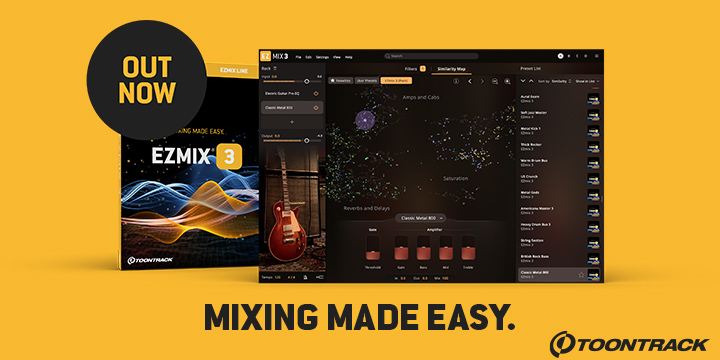


 Other Related News
Other Related News