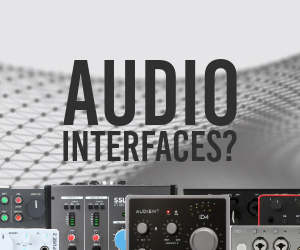Hi,
I am the author of a podcast. As in many podcasts, each episode begins with a song that after a few seconds gradually reduces in volume. Then my speech begins while the music plays in the background, when I speak the background song automatically reduces its volume so that I can be heard more clearly, when I stop speaking, the volume of the background song automatically increases again.
Obviously this is in two tracks: one has the background music and the other my voice with the narration of the podcast episode.
To do this, in other applications such as AudioDirector or MixPad, I can apply an audio ducking effect between the tracks and also apply an incremental fade at the beginning and a decremental fade at the end (that is, a reverse fade to what is usually usual with the fade in/out: at the beginning of the music audio, the volume decreases and at the end the volume increases).
The important thing about these two effects is that in these two programs I apply them directly from the track view, since obviously for audio ducking you need to have the music and the voice on different tracks, and for the music fade in the background I need to calculate the time in relation to the other track with the voice, so I need to be able to set it and edit it from the tracks part.
The question is, how do you do all this from Acoustica Standard Edition? From the audio editing part (Edit clips) I see that I can fade, but from there it doesn't help me, I need to do it from the session view to be able to calculate the appropriate time based on the other track with my voice.
And regarding audio ducking, I don't see any option to do it, obviously it should be from the session view since this only makes sense if there is more than one track.
So please can someone tell me how I can do this from Acoustica?
How to apply audio ducking effect between tracks and set fade from the track view
Official support for: acondigital.com
Moderator: stian
How to apply audio ducking effect between tracks and set fade from the track view
2024-02-03T23:20:18+00:00
Hi,
I am the author of a podcast. As in many podcasts, each episode begins with a song that after a few seconds gradually reduces in volume. Then my speech begins while the music plays in the background, when I speak the background song automatically reduces its volume so that I can be heard more clearly, when I stop speaking, the volume of the background song automatically increases again.
Obviously this is in two tracks: one has the background music and the other my voice with the narration of the podcast episode.
To do this, in other applications such as AudioDirector or MixPad, I can apply an audio ducking effect between the tracks and also apply an incremental fade at the beginning and a decremental fade at the end (that is, a reverse fade to what is usually usual with the fade in/out: at the beginning of the music audio, the volume decreases and at the end the volume increases).
The important thing about these two effects is that in these two programs I apply them directly from the track view, since obviously for audio ducking you need to have the music and the voice on different tracks, and for the music fade in the background I need to calculate the time in relation to the other track with the voice, so I need to be able to set it and edit it from the tracks part.
The question is, how do you do all this from Acoustica Standard Edition? From the audio editing part (Edit clips) I see that I can fade, but from there it doesn't help me, I need to do it from the session view to be able to calculate the appropriate time based on the other track with my voice.
And regarding audio ducking, I don't see any option to do it, obviously it should be from the session view since this only makes sense if there is more than one track.
So please can someone tell me how I can do this from Acoustica?
Alden20
https://www.kvraudio.com/forum/memberlist.php?mode=viewprofile&u=690385
Post Reply
1 post
• Page 1 of 1
Jump to
- The Main Forums
- ↳ KVR Studio Manager
- ↳ KVR Experts
- ↳ Getting Started (AKA What is the best...?)
- ↳ Instruments
- ↳ Effects
- ↳ Hosts & Applications (Sequencers, DAWs, Audio Editors, etc.)
- ↳ Guitars
- ↳ Mobile Apps and Hardware
- ↳ Soundware
- ↳ Samplers, Sampling & Sample Libraries
- ↳ Hardware (Instruments and Effects)
- ↳ Modular Synthesis
- ↳ Sound Design
- ↳ Production Techniques
- ↳ Music Theory
- ↳ Computer Setup and System Configuration
- ↳ DSP and Plugin Development
- ↳ DIY: Build it and they will come
- ↳ Music Cafe
- ↳ Sell & Buy (+Special Offers, Deals & Promos)
- ↳ KVR Developer Challenge 2023
- ↳ Everything Else (Music related)
- ↳ Off Topic
- ↳ Off Topic Classics
- Official Company Forums
- ↳ 2getheraudio
- ↳ accSone
- ↳ Acon Digital
- ↳ AcousticsampleS
- ↳ AcousModules
- ↳ Agitated State
- ↳ AIR Music Technology
- ↳ AMG
- ↳ Ample Sound
- ↳ Antares Audio Technologies
- ↳ Apisonic Labs
- ↳ apulSoft
- ↳ AriesCode
- ↳ Arts Acoustic
- ↳ Arturia
- ↳ Audjoo
- ↳ AudioSpillage
- ↳ Audiority
- ↳ Best Service
- ↳ Big Tick
- ↳ Bitwig
- ↳ Controller Scripting
- ↳ Blue Cat Audio
- ↳ Cherry Audio
- ↳ CWITEC
- ↳ Embertone
- ↳ energyXT
- ↳ Eventide
- ↳ Expert Sleepers
- ↳ forward audio
- ↳ Future Audio Workshop
- ↳ FXpansion
- ↳ g200kg
- ↳ Harrison Mixbus
- ↳ HG Fortune
- ↳ Homegrown Sounds
- ↳ HoRNet Plugins
- ↳ Ilya Efimov Production
- ↳ Image Line
- ↳ Impact Soundworks
- ↳ Indiginus
- ↳ Insert Piz Here
- ↳ Ju-X
- ↳ Kirk Hunter Studios
- ↳ Kirnu
- ↳ Kong Audio
- ↳ Krotos
- ↳ Kuassa
- ↳ KV331 Audio
- ↳ LennarDigital
- ↳ Les Productions Zvon
- ↳ Liqube Audio
- ↳ Loomer
- ↳ LVC-Audio
- ↳ Maizesoft
- ↳ Manytone Music
- ↳ MeldaProduction
- ↳ Mellowmuse
- ↳ MIDIMood
- ↳ moForte
- ↳ Mozaic Beats
- ↳ mucoder
- ↳ MusicDevelopments
- ↳ Tips & Tricks
- ↳ MusicLab
- ↳ MUTOOLS
- ↳ New Sonic Arts
- ↳ NUSofting
- ↳ Oli Larkin Plugins
- ↳ Orange Tree Samples
- ↳ patchpool
- ↳ Photosounder
- ↳ PlugInGuru
- ↳ Polyverse Music
- ↳ Precisionsound
- ↳ Premier Sound Factory
- ↳ Psychic Modulation
- ↳ Realitone
- ↳ Resonance-Sound
- ↳ Reveal Sound
- ↳ Roger Linn Design
- ↳ rs-met
- ↳ S3A: Spatial Audio
- ↳ SaschArt
- ↳ Smart Electronix
- ↳ sonible
- ↳ SonicBirth
- ↳ Sonic Reality / eSoundz.com
- ↳ Soundiron
- ↳ SPC Plugins
- ↳ Sugar Bytes
- ↳ TAL Software
- ↳ Tokyo Dawn Labs
- ↳ Tracktion
- ↳ u-he
- ↳ u-he Linux support
- ↳ United Plugins
- ↳ VAZ Synths
- ↳ Virharmonic
- ↳ Wolfgang Palm
- ↳ xoxos
- ↳ XSRDO - SynthCraft
- ↳ ZynAddSubFX
- Site Stuff
- ↳ Site Stuff
- Archived Forums
- ↳ AlgoMusic
- ↳ easytoolz
- ↳ Elevayta
- ↳ Hollow Sun
- ↳ Kazrog
- ↳ LinPlug
- ↳ Muse Research and Development
- ↳ Shuriken
- ↳ SoHa Sound Design
- ↳ Soniccouture
- ↳ Topten Software
- ↳ Tweakbench
- ↳ Valhalla DSP
- ↳ CK Modules & VST
- ↳ Sennheiser AMBEO
- ↳ Muon Software
- ↳ Westgatesounds.net
- ↳ Squaredheads
- ↳ Sonigen
- ↳ CFA-Sound
- ↳ Back In Time Records
- ↳ Livelab.dk
- ↳ Skytopia
- ↳ audioD3CK
- ↳ Inspire Audio
- ↳ Krakli
- ↳ Drumdrops
- ↳ Futucraft
- ↳ OverTone DSP
- ↳ RaXnTraX
- ↳ solar3d-software
- ↳ Signaldust
- ↳ Soundemote
- KVR Forum index
- All times are UTC
- Delete cookies