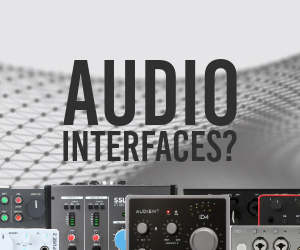Ableton Live: How do I turn the automation point anchoring off?
-
- KVRAF
- Topic Starter
- 15135 posts since 7 Sep, 2008
Every time I try to move a specific node the whole curve moves and it drives me absolutely batshit mental with rage.
How do I a) turn it off, or b) select just a specific node?
I know when it's yellow I can add a node and not move the entire thing, but to move an existing node? Surely the default shouldnt be the entire thing.
How do I a) turn it off, or b) select just a specific node?
I know when it's yellow I can add a node and not move the entire thing, but to move an existing node? Surely the default shouldnt be the entire thing.
"I was wondering if you'd like to try Magic Mushrooms"
"Oooh I dont know. Sounds a bit scary"
"It's not scary. You just lose a sense of who you are and all that sh!t"
"Oooh I dont know. Sounds a bit scary"
"It's not scary. You just lose a sense of who you are and all that sh!t"
-
- KVRian
- 925 posts since 14 Dec, 2014
It depends on where you hover/click, if you click a bit above or below a curve it will drag the curve, if you click right in the curve it will create and drag a new node point.
You gotta be somewhat precise to drag a existing node.
When you hover, it highlights what parts are going to be moved in a different color before moving.
"Snap Automation to Grid" has a option to disable it in Options, in that menu you have to leave full-screen to see. Not sure, but I think it is saved per project, so you would need to save a new Default Set for it to stick.
I think the "move the segments" ability is really powerful and worth the hassle of having to adapt to the fact that Live doesn't work like Illustrator and other apps that focus on the nodes.
You gotta be somewhat precise to drag a existing node.
When you hover, it highlights what parts are going to be moved in a different color before moving.
"Snap Automation to Grid" has a option to disable it in Options, in that menu you have to leave full-screen to see. Not sure, but I think it is saved per project, so you would need to save a new Default Set for it to stick.
I think the "move the segments" ability is really powerful and worth the hassle of having to adapt to the fact that Live doesn't work like Illustrator and other apps that focus on the nodes.
-
- KVRAF
- Topic Starter
- 15135 posts since 7 Sep, 2008
That is completely crazy it cannot be turned off. Ableton used to be the speediest of DAWs and now I need to consciously think about where I'm clicking. Surely moving a single node is more common than the whole thing.
"I was wondering if you'd like to try Magic Mushrooms"
"Oooh I dont know. Sounds a bit scary"
"It's not scary. You just lose a sense of who you are and all that sh!t"
"Oooh I dont know. Sounds a bit scary"
"It's not scary. You just lose a sense of who you are and all that sh!t"
- KVRAF
- 9787 posts since 18 Aug, 2007 from NYC
@Mushy,
I don't have a problem selecting a single node instead of all of the automation.
Are you working in Arrangement view, or Clip Detail of Session View?
If you are working in the clip detail and in Session view, if your background is highlighted, then all node are selected. Make sure you don't select the Loop Brace in Clip Detail, or else you end up selecting all nodes.
Clicking anywhere in the background of Clip Detail, will deselect, so you can then simply click the node that you want to move.
I don't have a problem selecting a single node instead of all of the automation.
Are you working in Arrangement view, or Clip Detail of Session View?
If you are working in the clip detail and in Session view, if your background is highlighted, then all node are selected. Make sure you don't select the Loop Brace in Clip Detail, or else you end up selecting all nodes.
Clicking anywhere in the background of Clip Detail, will deselect, so you can then simply click the node that you want to move.
-
- KVRAF
- Topic Starter
- 15135 posts since 7 Sep, 2008
Well I don't know what you've done but you've fixed itelxsound wrote: ↑Sat Apr 20, 2019 8:27 pm @Mushy,
I don't have a problem selecting a single node instead of all of the automation.
Are you working in Arrangement view, or Clip Detail of Session View?
If you are working in the clip detail and in Session view, if your background is highlighted, then all node are selected. Make sure you don't select the Loop Brace in Clip Detail, or else you end up selecting all nodes.
Clicking anywhere in the background of Clip Detail, will deselect, so you can then simply click the node that you want to move.
Playing with it now and it's doing everything I want. But I knowvI have been frustrated by this before so ->
Perhaps it's a non-issue afterall. Thanks again.
"I was wondering if you'd like to try Magic Mushrooms"
"Oooh I dont know. Sounds a bit scary"
"It's not scary. You just lose a sense of who you are and all that sh!t"
"Oooh I dont know. Sounds a bit scary"
"It's not scary. You just lose a sense of who you are and all that sh!t"
-
- KVRAF
- Topic Starter
- 15135 posts since 7 Sep, 2008
Grrrrrrr I found it.
On MIDI clips it's fine. Audio clips however are highlighted by default so you need to deselect first. Annoying but resolvable.
On MIDI clips it's fine. Audio clips however are highlighted by default so you need to deselect first. Annoying but resolvable.
"I was wondering if you'd like to try Magic Mushrooms"
"Oooh I dont know. Sounds a bit scary"
"It's not scary. You just lose a sense of who you are and all that sh!t"
"Oooh I dont know. Sounds a bit scary"
"It's not scary. You just lose a sense of who you are and all that sh!t"