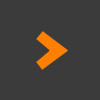Energy XT tips
-
- KVRist
- Topic Starter
- 278 posts since 6 Mar, 2004 from Right between the cutoff and resonance knobs
Here is a thread that I hope evolves into a useful resource. Hopefully the mods will find it worthy of being a sticky. If you have a useful tip about Energy XT, please post it here.
OK here goes..... my first tip.
The sequencer and mixer windows can be undocked from the master application. This makes it useful for multi monitor configurations.
To accomplish this, right-click on the mixer or sequencer menu button and select the delete option. This releases the component from the main application and allows you to drag it to another monitor.
OK here goes..... my first tip.
The sequencer and mixer windows can be undocked from the master application. This makes it useful for multi monitor configurations.
To accomplish this, right-click on the mixer or sequencer menu button and select the delete option. This releases the component from the main application and allows you to drag it to another monitor.
With Regards:
Ric (the) Obscene
Ric (the) Obscene
-
- KVRist
- Topic Starter
- 278 posts since 6 Mar, 2004 from Right between the cutoff and resonance knobs
2nd tip
If you find yourself unable to access your plug-ins, it could mean that you haven't set your plug-in folder.
To set the plug-in folder, do the following:
1. Click the file menu
2. Select the Setup menu item
3. On the setup window, select the browser tab
4. Click the Browser type menu.
5. Select plugins from the list
6. Click the add button and add the appropriate path.
7. Close the Setup window and test to see if you can get to your plug-ins.
Note - you will need to set this option in both the standalone and VST / VSTi version.
If you find yourself unable to access your plug-ins, it could mean that you haven't set your plug-in folder.
To set the plug-in folder, do the following:
1. Click the file menu
2. Select the Setup menu item
3. On the setup window, select the browser tab
4. Click the Browser type menu.
5. Select plugins from the list
6. Click the add button and add the appropriate path.
7. Close the Setup window and test to see if you can get to your plug-ins.
Note - you will need to set this option in both the standalone and VST / VSTi version.
With Regards:
Ric (the) Obscene
Ric (the) Obscene
-
- KVRian
- 1222 posts since 2 Dec, 2008 from Finland
Here's a couple tips.
Create two sequencers, the first one for eXT drum samplers (I use three for bd+hh+sn) and bass synth of your choice and the second for the rest of your instruments. This way, it's easier to view and edit your drum tracks while seeing what's going on with the rest of the song. You also get two pianoroll editors, one for each sequencer. Both sequencers also have their own loop points, this can be either creative or a small nuisance.
Group buses are essential, use them to your heart's content. Lately, my projects use one bus for summing snare and hihat, then one for all drum tracks together, sometimes a 'virtualized overhead' bus with compressors and stereo-enhanced general grit to add flavour - keys, strings and such have their own buses also. Then a master mix bus that is fed with all of these. And a effect bus, that works as a over-all send return (or several effect buses for feeding them with other send effects). The master mix & effects buses I send to Audio Out, which has only a signal analyzer on the insert. I set it up like this so that at the mixing point, I only have 8 tracks or so (plus/minus effects) to control.
You can also record a bus by creating a audio track in the sequencer and selecting the bus as its input. This can be useful, when you come up with a sound or a effect combination, that you don't want use for the entire track but for a moment only. Or useful for the mentioned 'virtualized overhead' track.
With HighLife-sampler, you can load the VSTi version of XT and save your instrument creations as .sfz-files.
For the dub minded in you, try this. Add a gain effect as send (or plugin-that-does-nothing of your choice) and create a dedicated group bus for it. Switch to modular view, add pdp2midi from the dc09-entry Piezo Drum Pad Pack. Connect the group's audio out to this. The PDP sends out defined midi notes according to a threshold of audio input (thus working as a drum replacer/piezo drum pad). Send that midi to your favorite fx-sound synth (or sampler, PDP is one already). Voilá, you have a send effect, that depending on the amount you send it with, outputs a note of blazing laser or a earthshaking thunder, feeding your dub needs.
If you have a midi controller, forget automation. Stick a recording plug at Audio Out insert and record your mix the old school way. Mixing is a musical thing.
Create two sequencers, the first one for eXT drum samplers (I use three for bd+hh+sn) and bass synth of your choice and the second for the rest of your instruments. This way, it's easier to view and edit your drum tracks while seeing what's going on with the rest of the song. You also get two pianoroll editors, one for each sequencer. Both sequencers also have their own loop points, this can be either creative or a small nuisance.
Group buses are essential, use them to your heart's content. Lately, my projects use one bus for summing snare and hihat, then one for all drum tracks together, sometimes a 'virtualized overhead' bus with compressors and stereo-enhanced general grit to add flavour - keys, strings and such have their own buses also. Then a master mix bus that is fed with all of these. And a effect bus, that works as a over-all send return (or several effect buses for feeding them with other send effects). The master mix & effects buses I send to Audio Out, which has only a signal analyzer on the insert. I set it up like this so that at the mixing point, I only have 8 tracks or so (plus/minus effects) to control.
You can also record a bus by creating a audio track in the sequencer and selecting the bus as its input. This can be useful, when you come up with a sound or a effect combination, that you don't want use for the entire track but for a moment only. Or useful for the mentioned 'virtualized overhead' track.
With HighLife-sampler, you can load the VSTi version of XT and save your instrument creations as .sfz-files.
For the dub minded in you, try this. Add a gain effect as send (or plugin-that-does-nothing of your choice) and create a dedicated group bus for it. Switch to modular view, add pdp2midi from the dc09-entry Piezo Drum Pad Pack. Connect the group's audio out to this. The PDP sends out defined midi notes according to a threshold of audio input (thus working as a drum replacer/piezo drum pad). Send that midi to your favorite fx-sound synth (or sampler, PDP is one already). Voilá, you have a send effect, that depending on the amount you send it with, outputs a note of blazing laser or a earthshaking thunder, feeding your dub needs.
If you have a midi controller, forget automation. Stick a recording plug at Audio Out insert and record your mix the old school way. Mixing is a musical thing.
-
- KVRian
- 1222 posts since 2 Dec, 2008 from Finland
Recording multitrack audio:
First make sure you have your audio inputs selected in Setup->Audio. Then in modular view, create as many Audio Ins as you need. Right click on them to change the Inputs according to the channels on your soundcard. For easier recognition, you should also rename them to differ from each other. After that, in the sequencer, create as many audio tracks as you are going to record. Set their inputs according to the Audio Ins you just created. Holding down ctrl-key, select the tracks you are going to record. Pray for the perfect take and hit Record.
A signal analyzer (like dfx RMS buddy or SSL X-ISM) is handy at the Audio In insert slot.
First make sure you have your audio inputs selected in Setup->Audio. Then in modular view, create as many Audio Ins as you need. Right click on them to change the Inputs according to the channels on your soundcard. For easier recognition, you should also rename them to differ from each other. After that, in the sequencer, create as many audio tracks as you are going to record. Set their inputs according to the Audio Ins you just created. Holding down ctrl-key, select the tracks you are going to record. Pray for the perfect take and hit Record.
A signal analyzer (like dfx RMS buddy or SSL X-ISM) is handy at the Audio In insert slot.
- KVRist
- 286 posts since 19 Jun, 2004
My eXT2 Tip:
OSX users: give up the hope for a AU/VST plugin version. It will never come.
Multiplatform users: give up the hope for multi core support: It will never come.
OSX users: give up the hope for a AU/VST plugin version. It will never come.
Multiplatform users: give up the hope for multi core support: It will never come.
[del]AudioLinux sucks.[/del]
-
- KVRist
- Topic Starter
- 278 posts since 6 Mar, 2004 from Right between the cutoff and resonance knobs
Not exactly the type of information I was hoping would get added to this thread.Lump wrote:My eXT2 Tip:
OSX users: give up the hope for a AU/VST plugin version. It will never come.
Multiplatform users: give up the hope for multi core support: It will never come.
Perhaps you should start a complaint thread for people to complain in.
With Regards:
Ric (the) Obscene
Ric (the) Obscene
-
- KVRist
- 33 posts since 13 Feb, 2006
@ras.s
When i go to modular view, and connect the Bus-Out to the Sequencer Audiotrack-In, i hear no more sound and it does not record anything.
Can you please explain this once more?
Or post a pic of the modular for that?
I can not do that.You can also record a bus by creating a audio track in the sequencer and selecting the bus as its input. This can be useful, when you come up with a sound or a effect combination, that you don't want use for the entire track but for a moment only. Or useful for the mentioned 'virtualized overhead' track.
When i go to modular view, and connect the Bus-Out to the Sequencer Audiotrack-In, i hear no more sound and it does not record anything.
Can you please explain this once more?
Or post a pic of the modular for that?
-
- KVRian
- 1222 posts since 2 Dec, 2008 from Finland

-
- KVRist
- Topic Starter
- 278 posts since 6 Mar, 2004 from Right between the cutoff and resonance knobs
Sweet 
With Regards:
Ric (the) Obscene
Ric (the) Obscene
-
- KVRist
- Topic Starter
- 278 posts since 6 Mar, 2004 from Right between the cutoff and resonance knobs
When using MIDIOut from insertplzhere, make sure that you have unchecked all of the MIDI out ports on the File=>Setup=> MIDI page.
With Regards:
Ric (the) Obscene
Ric (the) Obscene
-
- KVRian
- 1222 posts since 2 Dec, 2008 from Finland
Recording the MIDI output of a plugin:
Works!
SWTrex wrote:I think you need to add another sequencer to the project and route the midi out of the first sequencer (with the VSTs) into the midi in port of the second sequencer. The midi data can then be recorded in the second sequencer.
Works!
-
- KVRist
- Topic Starter
- 278 posts since 6 Mar, 2004 from Right between the cutoff and resonance knobs
OK, here is another cool tip that would benefit those of use who edit MIDI quite a bit.
1. Add an instrument track and name it something meaningful
2. Create a MIDI clip on that track. You will notice a bar across the top with the name you assigned it.
3. Double-click on that bar. That will create a new MIDI EDITOR window for that track.
4. You can drag this to another monitor - or - (this is pretty cool) right-click on the title bar, choose dock from the right-click menu. This will open a sub-menu from which you will select the new page option
5. This docks the MIDI EDITOR window in the main application, placing the meaningful name you gave it in step 1 on its button.
The beautiful thing about this is that it gives you a huge workspace for that instrument without affecting your main sequencer page.
A caveat is that this MIDI EDITOR only gives you one automation lane. When you want to edit a particular envelope, you will have to switch to it using the box above the automation lane (usually says velocity by default)
A tangent to this is that you can create and dock a new sequencer window for each VST in your project.
With the MIDI EDITOR option, you still have 1 main sequencer page that will automatically update when you edit using the docked MIDI EDITOR Window.
If you use additional sequencer windows, there is no automatic update. You could still have some kind of overview, but it would require some manual effort on your part.
I am not promoting one way over the other, simply offering tips to help you find your perfect workflow in EXT.
1. Add an instrument track and name it something meaningful
2. Create a MIDI clip on that track. You will notice a bar across the top with the name you assigned it.
3. Double-click on that bar. That will create a new MIDI EDITOR window for that track.
4. You can drag this to another monitor - or - (this is pretty cool) right-click on the title bar, choose dock from the right-click menu. This will open a sub-menu from which you will select the new page option
5. This docks the MIDI EDITOR window in the main application, placing the meaningful name you gave it in step 1 on its button.
The beautiful thing about this is that it gives you a huge workspace for that instrument without affecting your main sequencer page.
A caveat is that this MIDI EDITOR only gives you one automation lane. When you want to edit a particular envelope, you will have to switch to it using the box above the automation lane (usually says velocity by default)
A tangent to this is that you can create and dock a new sequencer window for each VST in your project.
With the MIDI EDITOR option, you still have 1 main sequencer page that will automatically update when you edit using the docked MIDI EDITOR Window.
If you use additional sequencer windows, there is no automatic update. You could still have some kind of overview, but it would require some manual effort on your part.
I am not promoting one way over the other, simply offering tips to help you find your perfect workflow in EXT.
Last edited by rictheobscene on Wed Jan 06, 2010 3:33 pm, edited 2 times in total.
With Regards:
Ric (the) Obscene
Ric (the) Obscene
-
- KVRian
- 644 posts since 6 Nov, 2006
Just to clarify/correct the last post a bit..
It's not a new sequencer that opens, it's a floating MIDI editor window.
It's a good tip, but for new users perhaps you could edit your post? You can create new sequencer components in the modular view but that is different.
Mark
It's not a new sequencer that opens, it's a floating MIDI editor window.
It's a good tip, but for new users perhaps you could edit your post? You can create new sequencer components in the modular view but that is different.
Mark
-
- KVRist
- Topic Starter
- 278 posts since 6 Mar, 2004 from Right between the cutoff and resonance knobs
Done - Thanks for helping to make the tip more useful.
With Regards:
Ric (the) Obscene
Ric (the) Obscene
-
- KVRist
- 178 posts since 29 Jul, 2007
If you have replaced the midi in component with a different plugin
(for example midiIn by insertpizhere)
it may be, show markers (default shortcut= T) will crash XT2
to avoid this, make sure the original midi in component exists in your project
modular view> r-click> midi in to create a new one
it doesn't need to be connected anywhere to fix this problem
(running beta 2.5.3 under winXP)
Greets, Pete
(for example midiIn by insertpizhere)
it may be, show markers (default shortcut= T) will crash XT2
to avoid this, make sure the original midi in component exists in your project
modular view> r-click> midi in to create a new one
it doesn't need to be connected anywhere to fix this problem
(running beta 2.5.3 under winXP)
Greets, Pete