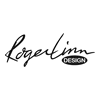Hidden Settings Overview
-
- KVRist
- Topic Starter
- 31 posts since 2 Jan, 2016
Hello LinnStrument owners,
I created a two-page PDF to have an "offline" overview of the hidden functions (that are not printed on the LinnStrument).
For technical reasons, I cannot directly attach it here, only the text. But if you are interested, you could copy the text from here and create your own version.
Best regards,
Edo / Lübeck
LinnStrument Hidden Settings Overview
General
Most hidden settings are accessed by holding a pad/button longer than 1/2 second
Setting numerical values is done by swiping right and left
If there are several numerical values (e.g. high and low limits), selecting them is by swiping up or down
Per-Split Settings
MIDI Mode / ChPerNote - hold button longer --> Force MPE Settings
MIDI Mode / ChPerRow - hold button longer --> Reverse Row Order
Bend Range / +/-24 - hold button longer --> Any Bend Range
Pitch/X / Row 5 --> Reset On Release
Timbre/Y / On - hold button longer --> High/Low Limits
Timbre/Y / CC74 - hold button longer --> Message select (any CC number and poly and channel pressure)
Timbre/Y / Relative - hold button longer --> Initial Value
Loudness/Z / On - hold button longer --> High/Low Limits and 7/14 bit
Loudness/Z / CC11 - hold button longer --> CC select
Color / Played - hold button longer --> Light Animations for played pad (16 different)
Low Row / X=CC1 - hold button longer --> mode (hold or fader) and CC select (or channel pressure)
Low Row / XYZ=CC16-18 - hold button longer --> mode (hold or fader) and 3 times CC select (or channel pressure)
Special / CC Faders - hold button longer --> 8 times CC select (select via right edge pads)
Global Settings
View / Row 4 --> Left Hand Mode
(Pads can be indidually colored, by sending CC20=column, CC21=row, CC22=color to LinnStrument)
Row Offset / +Octave - hold button longer --> Any row offset
Row Offset / Guitar - hold button longer --> Independent row tunings (select row by pad on right)
Row Offset / No selection --> no offset
Select Switch / Foot R and Foot L together --> virtual third foot switch, actuated by pressing both foot switches together (action is upon release then)
Assign Switch / Tap Tempo - hold button longer --> Extra switch assignments:
--- Legato, Arpeggiator Latch, Preset +/-, Pitch slide on/off
--- In addition, only for foot switches: LinnStrument sequencer control: play, previous, next, clock, mute
Velocity Sensitivity / High - hold button longer --> High/Low Limits
Velocity Sensitivity / Fixed - hold button longer --> fixed value
Special: Hold button „Actions / Calibration“ while tapping button „Pressure Sensitivity / Medium“ --> Touch Sensor Prescale
Power/MIDI / MIDI Jacks - hold button longer - swipe to select THRU --> MIDI Thru
Power/MIDI / USB - hold button longer --> USB MIDI Data Reduction
Power/MIDI / Sleep - hold button longer --> Sleep display select & Timer select (sleep after n minutes of inactivity)
Special: note pads in column 1 through 16 of the top row --> Audience Messages (hold longer --> edit mode for these texts)
Step Sequencer
Split --> Toggle Left/Right
Change sequence length (end step): Hold Settings (Switch 1) while pressing the desired end step in the Step Select Bar (left side of lower row)
Note edit: Hold note for longer, or Step Select Bar (if more thare one note on step, these are rotated through)
Leave note edit: press unlit are (middle column/s)
Jump to step: Hold Play (Switch 2) while pressing step in Step Select Bar
Play only viewed sequence track: Hold Settings (Switch 1 - TYPO) while pressing Play (Switch 2)
Sequencer Settings: lower row switches between 4 settings screens:
--- 1 - project save/load (hold project pad longer to save; tap to load)
--- 2 and 3 - drum view note numbers (select row in left column; select right/left split with top row right)
--- 4 - Step Select Bar colors (empty / filled / after end - 2 identically coloured pads each)
Other Buttons
Preset
--- Change Instrument Preset (inc/dec or swipe number)
--- Change LinnStrument "All Settings" preset (hold one of the 6 pads on right for 2 seconds --> save; tap --> load)
Split
--- Hold --> Select split point
--- Double-Tap --> Toggle between left / right split (if not in split mode)
I created a two-page PDF to have an "offline" overview of the hidden functions (that are not printed on the LinnStrument).
For technical reasons, I cannot directly attach it here, only the text. But if you are interested, you could copy the text from here and create your own version.
Best regards,
Edo / Lübeck
LinnStrument Hidden Settings Overview
General
Most hidden settings are accessed by holding a pad/button longer than 1/2 second
Setting numerical values is done by swiping right and left
If there are several numerical values (e.g. high and low limits), selecting them is by swiping up or down
Per-Split Settings
MIDI Mode / ChPerNote - hold button longer --> Force MPE Settings
MIDI Mode / ChPerRow - hold button longer --> Reverse Row Order
Bend Range / +/-24 - hold button longer --> Any Bend Range
Pitch/X / Row 5 --> Reset On Release
Timbre/Y / On - hold button longer --> High/Low Limits
Timbre/Y / CC74 - hold button longer --> Message select (any CC number and poly and channel pressure)
Timbre/Y / Relative - hold button longer --> Initial Value
Loudness/Z / On - hold button longer --> High/Low Limits and 7/14 bit
Loudness/Z / CC11 - hold button longer --> CC select
Color / Played - hold button longer --> Light Animations for played pad (16 different)
Low Row / X=CC1 - hold button longer --> mode (hold or fader) and CC select (or channel pressure)
Low Row / XYZ=CC16-18 - hold button longer --> mode (hold or fader) and 3 times CC select (or channel pressure)
Special / CC Faders - hold button longer --> 8 times CC select (select via right edge pads)
Global Settings
View / Row 4 --> Left Hand Mode
(Pads can be indidually colored, by sending CC20=column, CC21=row, CC22=color to LinnStrument)
Row Offset / +Octave - hold button longer --> Any row offset
Row Offset / Guitar - hold button longer --> Independent row tunings (select row by pad on right)
Row Offset / No selection --> no offset
Select Switch / Foot R and Foot L together --> virtual third foot switch, actuated by pressing both foot switches together (action is upon release then)
Assign Switch / Tap Tempo - hold button longer --> Extra switch assignments:
--- Legato, Arpeggiator Latch, Preset +/-, Pitch slide on/off
--- In addition, only for foot switches: LinnStrument sequencer control: play, previous, next, clock, mute
Velocity Sensitivity / High - hold button longer --> High/Low Limits
Velocity Sensitivity / Fixed - hold button longer --> fixed value
Special: Hold button „Actions / Calibration“ while tapping button „Pressure Sensitivity / Medium“ --> Touch Sensor Prescale
Power/MIDI / MIDI Jacks - hold button longer - swipe to select THRU --> MIDI Thru
Power/MIDI / USB - hold button longer --> USB MIDI Data Reduction
Power/MIDI / Sleep - hold button longer --> Sleep display select & Timer select (sleep after n minutes of inactivity)
Special: note pads in column 1 through 16 of the top row --> Audience Messages (hold longer --> edit mode for these texts)
Step Sequencer
Split --> Toggle Left/Right
Change sequence length (end step): Hold Settings (Switch 1) while pressing the desired end step in the Step Select Bar (left side of lower row)
Note edit: Hold note for longer, or Step Select Bar (if more thare one note on step, these are rotated through)
Leave note edit: press unlit are (middle column/s)
Jump to step: Hold Play (Switch 2) while pressing step in Step Select Bar
Play only viewed sequence track: Hold Settings (Switch 1 - TYPO) while pressing Play (Switch 2)
Sequencer Settings: lower row switches between 4 settings screens:
--- 1 - project save/load (hold project pad longer to save; tap to load)
--- 2 and 3 - drum view note numbers (select row in left column; select right/left split with top row right)
--- 4 - Step Select Bar colors (empty / filled / after end - 2 identically coloured pads each)
Other Buttons
Preset
--- Change Instrument Preset (inc/dec or swipe number)
--- Change LinnStrument "All Settings" preset (hold one of the 6 pads on right for 2 seconds --> save; tap --> load)
Split
--- Hold --> Select split point
--- Double-Tap --> Toggle between left / right split (if not in split mode)
-
- KVRist
- 35 posts since 5 Nov, 2015
- KVRAF
- 2486 posts since 8 Jun, 2010
- Roger Linn Design
You can also find all hidden settings by searching each of the 6 tabs of the Panel Settings page for “hidden”.
-
- KVRer
- 24 posts since 7 May, 2019
I'm having trouble figuring out what this setting does that I have stumbled upon. I don't see it listed here or in the online manual:
If you go to Global Settings and tap any blank square in row 5 - 7, it displays a number in the top 4 rows. For me, this was 156. You can slide left or right to change the number.
What does this do?
If you go to Global Settings and tap any blank square in row 5 - 7, it displays a number in the top 4 rows. For me, this was 156. You can slide left or right to change the number.
What does this do?
- KVRAF
- 2486 posts since 8 Jun, 2010
- Roger Linn Design
It’s the Arpeggiator tempo. You can also see it by pressing Tap Tempo in the Arpeggiator section.
-
- KVRer
- 24 posts since 7 May, 2019
Oh! So that's what that is. Thank you Roger!Roger_Linn wrote: ↑Tue May 21, 2019 11:30 am It’s the Arpeggiator tempo. You can also see it by pressing Tap Tempo in the Arpeggiator section.