i need help for something that maybe is kinda stupid but... how can i avoid bitwig to cover the windows bar when maximised? I have win7.
Thank you
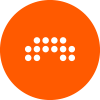
If you create a link from the .exe itself and put that on your desktop and/or your taskbar, that problem is solved (at least if you install into the same folder with the same name each time).shadiradio wrote:
- it removes itself from pinned taskbar shortcuts whenever you update / install
Code: Select all
#NoEnv ; Recommended for performance and compatibility with future AutoHotkey releases.
; #Warn ; Enable warnings to assist with detecting common errors.
SendMode Input ; Recommended for new scripts due to its superior speed and reliability.
SetWorkingDir %A_ScriptDir% ; Ensures a consistent starting directory.
Run, C:\Program Files\Bitwig Studio\Bitwig Studio.exe
WinWait, ahk_class bitwig
WinActivate
WinMove, Bitwig Studio, , 0, 0 , 1920, 1034Code: Select all
>^>!m::
IfWinExist, Bitwig Studio
{
WinMove, Bitwig Studio, , 0, 0 , 1920, 1034
}© KVR Audio, Inc. 2000-2024
Submit: News, Plugins, Hosts & Apps | Advertise @ KVR | Developer Account | About KVR / Contact Us | Privacy Statement