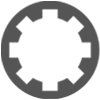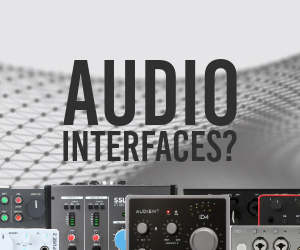How do I enter "cursor down" as a Keyboard Shortcuts
-
- KVRist
- Topic Starter
- 54 posts since 6 Dec, 2018
In the keyboard shortcuts the command "Zoom > vertical zoom in" uses the key combination "ctrl + cursor down".
I want to change that to only "cursor down".
How can I do that?
How can I enter "cursor down"?
In case, it is not clear what I mean: For a "normal" shortcut like "crtl + v", it is easy. I simply click these keys. But what do I have to do for "cursor down" that is not a key but something different.
I checked "Chapter 14 - Keyboard Shortcuts" in the manual, searched for "cursor down" and was editing the "shortcutkeys.html" but didn't get any further.
I want to change that to only "cursor down".
How can I do that?
How can I enter "cursor down"?
In case, it is not clear what I mean: For a "normal" shortcut like "crtl + v", it is easy. I simply click these keys. But what do I have to do for "cursor down" that is not a key but something different.
I checked "Chapter 14 - Keyboard Shortcuts" in the manual, searched for "cursor down" and was editing the "shortcutkeys.html" but didn't get any further.
DAW : Waveform PRO 12.1.8, 64bit | PC : i5 - 4570, 3,2GHz, LGA1150, Quad-Core | RAM : 8 GB (2x4) Kingston 1333 Mhz | OS : Win 10, 64bit
-
- KVRAF
- 2345 posts since 9 Oct, 2008 from UK
If you click the cross-in-a-circle at the end of each line, it asks you to press the keys you want to do the action.
[W10-64, T5/6/7/W8/9/10/11/12/13, 32(to W8)&64 all, Spike],[W7-32, T5/6/7/W8, Gina16] everything underused.
-
- KVRAF
- 2417 posts since 17 Jun, 2003
"Cursor down" is the down arrow key on the keyboard.
"my gosh it's a friggin hardware"
-
- KVRist
- Topic Starter
- 54 posts since 6 Dec, 2018
Have to try when I am back home.
But one thing I know for sure: If this is the answer, I would have never guessed that in a hundred years
DAW : Waveform PRO 12.1.8, 64bit | PC : i5 - 4570, 3,2GHz, LGA1150, Quad-Core | RAM : 8 GB (2x4) Kingston 1333 Mhz | OS : Win 10, 64bit
-
- KVRist
- Topic Starter
- 54 posts since 6 Dec, 2018
I am even more confused now.
You are right, using the down arrow key does create "cursor down" as text in the "Keyboard Shortcuts".
But I found out that is not what I am actually looking for.
What I am really looking for is the behaviour that is described in the manual on page 36 as
Zooming In and Out
(...)
• On the timeline just above the cursor, grab and drag up or down
In my own words:
I found out, that if I [shift] + leftclick in the timeline and then hold the mouse and move it down, the clip area is zoomed in.
I want that behaviour, but I want it without the [shift].
To change that, I was searching the "Keyboard Shortcuts" and when I found "vertical zoom in = [ctrl] + cursor down" I thought that was it. (Now, reading it again I see that "vertical zoom in" is not the same as "move vertical to zoom in" and also it is ctrl here and shift there.
Anyways, what I want is to click drag (click and then move) the mouse vertically to zoom in on the clip area.
What would be the correct term for that?
Where can that be changed?
What is that "Zooming In and Out" as described in the manual? Is that one more other thing again? As regards the manual text, I am confused because it doesn't mention that [ctrl] and generally I don't understand the "above the cursor" part.
DAW : Waveform PRO 12.1.8, 64bit | PC : i5 - 4570, 3,2GHz, LGA1150, Quad-Core | RAM : 8 GB (2x4) Kingston 1333 Mhz | OS : Win 10, 64bit
-
- KVRist
- Topic Starter
- 54 posts since 6 Dec, 2018
Other things I find confusing:
How can I make the playback cursor follow the song?
At the moment if the song doesn't fit on the screen, the cursor dissappears at some point and I can't see where I am.
I thought it must be one of the settings at Options > Scroll behaviour. "Scroll with playback" or "Keep cursor on screen" sound like a right answer, but none of the settings seems to do what I want.
How can mute a clip?
I was searching and found answers for older versions that said it was not possible right away and had to be done with a workaround like automating the volume of the track.
Is that really so?
How can I make the playback cursor follow the song?
At the moment if the song doesn't fit on the screen, the cursor dissappears at some point and I can't see where I am.
I thought it must be one of the settings at Options > Scroll behaviour. "Scroll with playback" or "Keep cursor on screen" sound like a right answer, but none of the settings seems to do what I want.
How can mute a clip?
I was searching and found answers for older versions that said it was not possible right away and had to be done with a workaround like automating the volume of the track.
Is that really so?
DAW : Waveform PRO 12.1.8, 64bit | PC : i5 - 4570, 3,2GHz, LGA1150, Quad-Core | RAM : 8 GB (2x4) Kingston 1333 Mhz | OS : Win 10, 64bit
-
- KVRAF
- 2345 posts since 9 Oct, 2008 from UK
If you're using the mouse, you can zoom in and out with alt+mouse wheel if the cursor is over the clips area, assuming your mouse has a wheel.
The options for playback cursor are under Options / Scroll behaviour.
The options for playback cursor are under Options / Scroll behaviour.
[W10-64, T5/6/7/W8/9/10/11/12/13, 32(to W8)&64 all, Spike],[W7-32, T5/6/7/W8, Gina16] everything underused.
-
- KVRAF
- 2417 posts since 17 Jun, 2003
Have you accidentally unclicked the "Scroll" button down in the bottom right, near the master volume? In the collection of buttons that says things like Loop, Click, Auto Lock, Punch, Snap, Scroll etc?
That makes the playhead cursor disappear off screen, once it hits the right hand side of the screen. It's probably that.
In terms of muting a clip, highlight the clip, look at the properties panel, and there's a horizontal Gain slider, that you can adjust for the volume of the clip. Next to it is a loudspeaker icon. Click that, to mute the clip.
That makes the playhead cursor disappear off screen, once it hits the right hand side of the screen. It's probably that.
In terms of muting a clip, highlight the clip, look at the properties panel, and there's a horizontal Gain slider, that you can adjust for the volume of the clip. Next to it is a loudspeaker icon. Click that, to mute the clip.
You do not have the required permissions to view the files attached to this post.
"my gosh it's a friggin hardware"
-
- KVRist
- Topic Starter
- 54 posts since 6 Dec, 2018
Yes, I had it unclicked. I changed that and now it works better. The playhead follows the song.chico.co.uk wrote: ↑Wed Dec 12, 2018 10:47 am Have you accidentally unclicked the "Scroll" button down in the bottom right, near the master volume? In the collection of buttons that says things like Loop, Click, Auto Lock, Punch, Snap, Scroll etc?
That makes the playhead cursor disappear off screen, once it hits the right hand side of the screen. It's probably that.
What doesn't work as expected is the midi editor.
The midi editor always only shows the content of one clip. If the song moves on, the playhead cursor in the midi editor doesn't follow and doesn't move on to the next clip(s).
So except for one clip in the song, I cannot follow the song in the midi editor.
Is that a setting that can be changed to something like "follow whole song in midi editor"?
Found it, works well.chico.co.uk wrote: ↑Wed Dec 12, 2018 10:47 am In terms of muting a clip, highlight the clip, look at the properties panel, and there's a horizontal Gain slider, that you can adjust for the volume of the clip. Next to it is a loudspeaker icon. Click that, to mute the clip.
Thank you for this and all your other support.
DAW : Waveform PRO 12.1.8, 64bit | PC : i5 - 4570, 3,2GHz, LGA1150, Quad-Core | RAM : 8 GB (2x4) Kingston 1333 Mhz | OS : Win 10, 64bit
-
- KVRist
- Topic Starter
- 54 posts since 6 Dec, 2018
That is clear. I just didn't understand how to create that specific shortcut for "cursor down".
DAW : Waveform PRO 12.1.8, 64bit | PC : i5 - 4570, 3,2GHz, LGA1150, Quad-Core | RAM : 8 GB (2x4) Kingston 1333 Mhz | OS : Win 10, 64bit
-
- KVRist
- Topic Starter
- 54 posts since 6 Dec, 2018
There is a scroll behaviour that I like a lot because it is very similar to what I have been used to.
I can describe it as follows:
If I go to the time line at the top and click the shift key and then click and hold the left mouse, the cursor symbol changes from an open hand to a four arrows symbol and then I can drag the mouse down to zoom in and drag it back up to zoom out.
I would like to take this scroll behaviour and slightly adapt it (leave out the shift click).
The problem is, I can't do that because I don't know where that scroll behaviour comes from and where it is defined. I don't even know how I could search for it because I don't know what that specific mouse gesture (click + hold + drag) is called.
I thought it was "cursor down" and therefore asked about that. But it turned out I was mistaken. The "cursor down" shortcut is something different.
So, the point is:
There is this shortcut (that I descibed above) and I would like to know where I can find and adapt it.
DAW : Waveform PRO 12.1.8, 64bit | PC : i5 - 4570, 3,2GHz, LGA1150, Quad-Core | RAM : 8 GB (2x4) Kingston 1333 Mhz | OS : Win 10, 64bit
-
- KVRist
- Topic Starter
- 54 posts since 6 Dec, 2018
Coming back to my main question from 6 months ago:
How can I get the following zooming behaviour?
It is demonstrated in this video
https://www.youtube.com/watch?v=EAQjtnLDv90
at 0:20 when the off voice says "if we click just above where the cursor is and push up or pull down...".
In the manual, there is the exact same information.
On page 36 "Zooming In and Out" it says: "...
On the timeline just above the cursor, grab and drag up or down"
But when I try, it doesn't work like that.
I can do the same thing BUT only if I also press "shift".
Being confused about the video, the manual, me still not getting that to work, these are my questions, again
Has that behaviour changed from mouse drag to shift+mouse drag?
Is the manual out of date and still describing the old way of doing it?
Is there a change to adapt it, changing from shift + mouse drag to only mouse drag?
Is there a shortcut or option menu for that?
What would that be?
How can I get the following zooming behaviour?
It is demonstrated in this video
https://www.youtube.com/watch?v=EAQjtnLDv90
at 0:20 when the off voice says "if we click just above where the cursor is and push up or pull down...".
In the manual, there is the exact same information.
On page 36 "Zooming In and Out" it says: "...
On the timeline just above the cursor, grab and drag up or down"
But when I try, it doesn't work like that.
I can do the same thing BUT only if I also press "shift".
Being confused about the video, the manual, me still not getting that to work, these are my questions, again
Has that behaviour changed from mouse drag to shift+mouse drag?
Is the manual out of date and still describing the old way of doing it?
Is there a change to adapt it, changing from shift + mouse drag to only mouse drag?
Is there a shortcut or option menu for that?
What would that be?
DAW : Waveform PRO 12.1.8, 64bit | PC : i5 - 4570, 3,2GHz, LGA1150, Quad-Core | RAM : 8 GB (2x4) Kingston 1333 Mhz | OS : Win 10, 64bit
-
- KVRAF
- 2345 posts since 9 Oct, 2008 from UK
I get that movement with and without shift in Waveform 10 & Windows 10.
[W10-64, T5/6/7/W8/9/10/11/12/13, 32(to W8)&64 all, Spike],[W7-32, T5/6/7/W8, Gina16] everything underused.
-
- KVRist
- Topic Starter
- 54 posts since 6 Dec, 2018
I finally got it.
I was trying again and it didn't work, then I started moving around on the timeline and suddenly there was one little spot where it did work and that happened to be the point where that vertical line is.
Didn't seem to make sense at all until it dawned on me that that is what the "just above the cursor" part actually meant.
Never understood that sentence, thought it didn't make sense at all because "cursor" to me was that moving arrow tip
I was trying again and it didn't work, then I started moving around on the timeline and suddenly there was one little spot where it did work and that happened to be the point where that vertical line is.
Didn't seem to make sense at all until it dawned on me that that is what the "just above the cursor" part actually meant.
Never understood that sentence, thought it didn't make sense at all because "cursor" to me was that moving arrow tip
DAW : Waveform PRO 12.1.8, 64bit | PC : i5 - 4570, 3,2GHz, LGA1150, Quad-Core | RAM : 8 GB (2x4) Kingston 1333 Mhz | OS : Win 10, 64bit