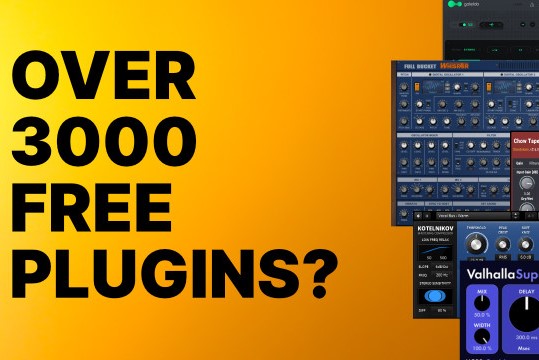Creating a Strategic VST Plugin Folder Setup
+++++++++++++++++++++++++++++=
There is no hard standard for where to store your VST2 plugins on your computer.
The more popular or common places listed by Steinberg are:
C:\Program Files\VSTPlugIns
C:\Program Files\Steinberg\VstPlugins
C:\Program Files (x86)\VSTPlugIns
C:\Program Files (x86)\Steinberg\VstPlugins
C:\Program Files\Common Files\VST2
C:\Program Files\Common Files\Steinberg\VST2
C:\Program Files (x86)\Common Files\VST2
C:\Program Files (x86)\Common Files\Steinberg\VST2
The problem with all of these locations is that C:\Program Files, C:\Program Files (x86) and anything under them is what Windows defines as a system folders which means elevation (admin rights) are required to make changes. This can make it a pain to organize and to activate or register your plugins. As your VST collection grows updating and handling duplicates can become a real headache.
A better strategy is to take control of how your organize and store your VSTs.
This is the system that I currently use for managing my VST plugins in Windows.
It optimizes scanning, simplifies updating as well as backing things up, and eliminates almost all dupes AND it works across multiple DAWS.
Also since none of my VSTs (except VST3s) are in system folders this setup also eliminates the need to run any of my DAWs in Admin mode so overall less headaches and oddball issues.
C:\
├───All VSTs
│ ├───VST32
│ │ ├───32Main
│ │ └───Has 64 bit version
│ └───VST64
│ ├───64Main
│ └───Has VST3 version
For Ableton my current scan path is:
C:\All VSTs\VST64
*once 10.1 is released with VST3 support my paths will be:
C:\All VSTs\VST64\64Main
C:\Program Files\Common Files\VST3
For Cakewalk my scan path is:
C:\All VSTs\VST32\32Main
C:\All VSTs\VST64\64Main
C:\Program Files\Common Files\VST3
For other DAWS I just select the appropriate paths.
Note: Some older VSTs plugins need to run in the same folder that they were installed in.
I've only run into a couple of plugins where this was an issue and reinstalling them into the appropriate designated folder fixed that issue.
Hope that you find this info helpful.
...Steven
Creating a Strategic VST Plugin Folder Setup
Official support for: agitatedstate.com
Moderators: TheSteven, Spinnaker
Creating a Strategic VST Plugin Folder Setup
2019-03-01T07:14:01+00:00
Creating a Strategic VST Plugin Folder Setup
+++++++++++++++++++++++++++++=
There is no hard standard for where to store your VST2 plugins on your computer.
The more popular or common places listed by Steinberg are:
C:\Program Files\VSTPlugIns
C:\Program Files\Steinberg\VstPlugins
C:\Program Files (x86)\VSTPlugIns
C:\Program Files (x86)\Steinberg\VstPlugins
C:\Program Files\Common Files\VST2
C:\Program Files\Common Files\Steinberg\VST2
C:\Program Files (x86)\Common Files\VST2
C:\Program Files (x86)\Common Files\Steinberg\VST2
The problem with all of these locations is that C:\Program Files, C:\Program Files (x86) and anything under them is what Windows defines as a system folders which means elevation (admin rights) are required to make changes. This can make it a pain to organize and to activate or register your plugins. As your VST collection grows updating and handling duplicates can become a real headache.
A better strategy is to take control of how your organize and store your VSTs.
This is the system that I currently use for managing my VST plugins in Windows.
It optimizes scanning, simplifies updating as well as backing things up, and eliminates almost all dupes AND it works across multiple DAWS.
Also since none of my VSTs (except VST3s) are in system folders this setup also eliminates the need to run any of my DAWs in Admin mode so overall less headaches and oddball issues.
C:\
├───All VSTs
│ ├───VST32
│ │ ├───32Main
│ │ └───Has 64 bit version
│ └───VST64
│ ├───64Main
│ └───Has VST3 version
For Ableton my current scan path is:
C:\All VSTs\VST64
*once 10.1 is released with VST3 support my paths will be:
C:\All VSTs\VST64\64Main
C:\Program Files\Common Files\VST3
For Cakewalk my scan path is:
C:\All VSTs\VST32\32Main
C:\All VSTs\VST64\64Main
C:\Program Files\Common Files\VST3
For other DAWS I just select the appropriate paths.
Note: Some older VSTs plugins need to run in the same folder that they were installed in.
I've only run into a couple of plugins where this was an issue and reinstalling them into the appropriate designated folder fixed that issue.
Hope that you find this info helpful.
...Steven
TheSteven
https://www.kvraudio.com/forum/memberlist.php?mode=viewprofile&u=73959
- KVRian
- Topic Starter
- 736 posts since 5 Jul, 2005 from Southern California
- Contact:
Post Reply
1 post
• Page 1 of 1
Jump to
- The Main Forums
- ↳ KVR Studio Manager
- ↳ KVR Experts
- ↳ Getting Started (AKA What is the best...?)
- ↳ Instruments
- ↳ Effects
- ↳ Hosts & Applications (Sequencers, DAWs, Audio Editors, etc.)
- ↳ Guitars
- ↳ Mobile Apps and Hardware
- ↳ Soundware
- ↳ Samplers, Sampling & Sample Libraries
- ↳ Hardware (Instruments and Effects)
- ↳ Modular Synthesis
- ↳ Sound Design
- ↳ Production Techniques
- ↳ Music Theory
- ↳ Computer Setup and System Configuration
- ↳ DSP and Plugin Development
- ↳ DIY: Build it and they will come
- ↳ Music Cafe
- ↳ Sell & Buy (+Special Offers, Deals & Promos)
- ↳ KVR Developer Challenge 2023
- ↳ Everything Else (Music related)
- ↳ Off Topic
- ↳ Off Topic Classics
- Official Company Forums
- ↳ 2getheraudio
- ↳ accSone
- ↳ Acon Digital
- ↳ AcousticsampleS
- ↳ AcousModules
- ↳ Agitated State
- ↳ AIR Music Technology
- ↳ AMG
- ↳ Ample Sound
- ↳ Antares Audio Technologies
- ↳ Apisonic Labs
- ↳ apulSoft
- ↳ AriesCode
- ↳ Arts Acoustic
- ↳ Arturia
- ↳ Audjoo
- ↳ AudioSpillage
- ↳ Audiority
- ↳ Best Service
- ↳ Big Tick
- ↳ Bitwig
- ↳ Controller Scripting
- ↳ Blue Cat Audio
- ↳ Cherry Audio
- ↳ CWITEC
- ↳ Embertone
- ↳ energyXT
- ↳ Eventide
- ↳ Expert Sleepers
- ↳ forward audio
- ↳ Future Audio Workshop
- ↳ FXpansion
- ↳ g200kg
- ↳ Harrison Mixbus
- ↳ HG Fortune
- ↳ Homegrown Sounds
- ↳ HoRNet Plugins
- ↳ Ilya Efimov Production
- ↳ Image Line
- ↳ Impact Soundworks
- ↳ Indiginus
- ↳ Insert Piz Here
- ↳ Ju-X
- ↳ Kirk Hunter Studios
- ↳ Kirnu
- ↳ Kong Audio
- ↳ Krotos
- ↳ Kuassa
- ↳ KV331 Audio
- ↳ LennarDigital
- ↳ Les Productions Zvon
- ↳ Liqube Audio
- ↳ Loomer
- ↳ LVC-Audio
- ↳ Maizesoft
- ↳ Manytone Music
- ↳ MeldaProduction
- ↳ Mellowmuse
- ↳ MIDIMood
- ↳ moForte
- ↳ Mozaic Beats
- ↳ mucoder
- ↳ MusicDevelopments
- ↳ Tips & Tricks
- ↳ MusicLab
- ↳ MUTOOLS
- ↳ New Sonic Arts
- ↳ NUSofting
- ↳ Oli Larkin Plugins
- ↳ Orange Tree Samples
- ↳ patchpool
- ↳ Photosounder
- ↳ PlugInGuru
- ↳ Polyverse Music
- ↳ Precisionsound
- ↳ Premier Sound Factory
- ↳ Psychic Modulation
- ↳ Realitone
- ↳ Resonance-Sound
- ↳ Reveal Sound
- ↳ Roger Linn Design
- ↳ rs-met
- ↳ S3A: Spatial Audio
- ↳ SaschArt
- ↳ Smart Electronix
- ↳ sonible
- ↳ SonicBirth
- ↳ Sonic Reality / eSoundz.com
- ↳ Soundiron
- ↳ SPC Plugins
- ↳ Sugar Bytes
- ↳ TAL Software
- ↳ Tokyo Dawn Labs
- ↳ Tracktion
- ↳ u-he
- ↳ u-he Linux support
- ↳ United Plugins
- ↳ VAZ Synths
- ↳ Virharmonic
- ↳ Wolfgang Palm
- ↳ xoxos
- ↳ XSRDO - SynthCraft
- ↳ ZynAddSubFX
- Site Stuff
- ↳ Site Stuff
- Archived Forums
- ↳ AlgoMusic
- ↳ easytoolz
- ↳ Elevayta
- ↳ Hollow Sun
- ↳ Kazrog
- ↳ LinPlug
- ↳ Muse Research and Development
- ↳ Shuriken
- ↳ SoHa Sound Design
- ↳ Soniccouture
- ↳ Topten Software
- ↳ Tweakbench
- ↳ Valhalla DSP
- ↳ CK Modules & VST
- ↳ Sennheiser AMBEO
- ↳ Muon Software
- ↳ Westgatesounds.net
- ↳ Squaredheads
- ↳ Sonigen
- ↳ CFA-Sound
- ↳ Back In Time Records
- ↳ Livelab.dk
- ↳ Skytopia
- ↳ audioD3CK
- ↳ Inspire Audio
- ↳ Krakli
- ↳ Drumdrops
- ↳ Futucraft
- ↳ OverTone DSP
- ↳ RaXnTraX
- ↳ solar3d-software
- ↳ Signaldust
- ↳ Soundemote
- KVR Forum index
- All times are UTC
- Delete cookies