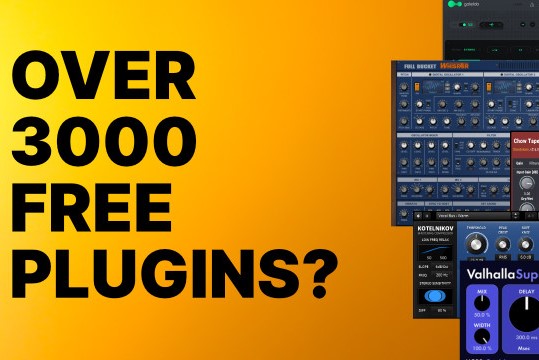Here is a quick tip for using the Mutator tab on the Radomizer.
The Mutator allows a phrase to be changed using the existing notes.
1. Drag a phrase from the browser to the phrase editor. I'm using Ballad 11 for this example.
2. Press the "Gear" button to open the menu and select Randomizer

3. Click on the mutate tab.

4. Set the knob values and press the Apply Button to mutate your phrase.
Here are the basics on how it works:
The Mutator uses two rows of knobs. The top row changes the maximum number of notes that may be changed for the note value, start position, note length, and velocity. The bottom row specifies the maximum amount that the value can be randomally changed for the knob directly above it.
For example, set a value for the Start Knob to limit the number of notes that might be affected. Set the Amount Knob directly below it to let the mutator know the maximum amount that it is allowed to change the start position of the notes.
Once all the knobs are set, press the Apply button to mutate the phrase. Play a chord and if you don't like the way is sounds, press the Apply Button again until you find something. To save the new mutated phrase, close the Randomizer by pressing the X on the upper right of the window and save the normal way using the same menu you used to open the Randomizer.
If you don't feel like setting all the knobs, you can use the Random Button which sets knob values for you and then automatically applies the mutation. Each time you press it, it will randomize all the knobs before mutating your phrase. Of course you could hit the Random Button only once and then use the Apply Button until you find a phrase you want.